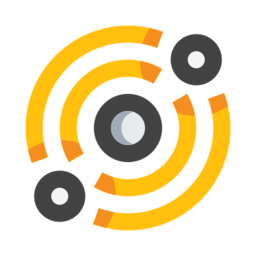Sharing files
This module is disabled at the moment
From the files workspace you can easily share files on
the network.
In the top-left toolbar you’ll see a round icon:

You’ll be prompted with a dialog, which will create a
seed on the network. Now all you have to do
is drag files from your filemanager and drop them inside this
dialog.
You can store as many files/directories as you want
in the seed (but be reasonable). For each file you can
specify the pin request parameters (how many peers you’d want
to pin this file).
You can also add a file from the clipboard by clicking on
the clipboard button (the current clipboard item will be used).
Once you’re ready enter the Seed name and description.
When people search for files it is matched against the seed name,
so choose something appropriate.
Hit OK and the seed will be created, and instantly available
for others.
Searching
There’s a tab called File sharing in the files workspace.
From here you can search for files shared by others.
Click on a file you’d like to fetch in the search results.
On the far-right there’s a combobox with the following options:
Pin: will pin all the files in the seed
Pin and download: will pin all the files, and download them in
your Downloads directory (in the seeds subfolder)
Download only: don’t pin, but download the files