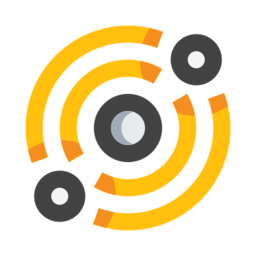Browsing¶
Address bar¶
In the address bar you can type (or paste) a full URL, an IPFS CID or a full IPFS path (they will be loaded with the appropriate scheme). If you type an ENS domain name or a regular domain name it will be loaded automatically with the right scheme.
You can also type words that you want to search for in the hashmarks database and the visited URLs history. Search results will pop up after a short amount of time. Hitting the Escape key will hide the results.
You can also use specific syntax to search with certain search engines:
Use the s or sx keyword to search with the Searx web search engine. Example: s distributed web
Use the d prefix to search with the DuckDuckGo web search engine. Example: d distributed web
Use the i or ip prefix to run a search on the IPFS network. Example: i distributed web
URL clouding¶
When browsing the distributed web, the URL address bar will be obscured by an animation with a color that is bound to the address of the page that you’re visiting (unless you’re requesting an insecure URL scheme).
Clicking on the animation will bring you back to the address bar.
CID status icon¶
When you are browsing a valid page over IPFS, you will see an orange-colored IPFS cube or a blue-colored IPFS cube to the left of the address bar.
If you are browsing using an indirect scheme (an URL scheme that proxies/maps IPFS objects, like ens:// or qmap://), the cube will always display information about the “underlying” IPFS object that is being accessed.
When you see an orange cube, it means that you’re browsing using the secure ipfs:// URL scheme with a base32-encoded CID.
When you see a blue cube, it means that you’re browsing using the dweb:/ URL scheme.
Clicking on the cube will open the DAG viewer for the page’s IPFS object.
Supported URL formats¶
ipfs:// and ipns://¶
These are the native URL schemes that support using base32-encoded (lowercase) CID strings as hostname (with the benefit of the CID becoming the URL’s authority). You can use a domain name with both schemes. The following URL formats are supported:
ipfs://{cidv1base32}/path/to/resource
ipfs://{fqdn-with-dnslink}/path/to/resource
ipns://{fqdn-with-dnslink}/path/to/resource
ipns://{libp2p-key-in-base32}/path/to/resource
Examples:
ipfs://bafybeibp7sff6wwowsimitrxcpdoqnknyreesvtn24qrnx7gxkhqhzj2fi/
ipfs://awesome.ipfs.io/articles/
ipns://ipfs.io/
ipns://bafzbeibj2g3uu4lm22xriznrfc22tocvtzdkoo7mqm46v7x3fkelkd6d6i/docs/
If you use a valid base58-encoded CID (whatever the CID version) with the ipfs:// URL scheme, the CID will automatically be upgraded (v0 to v1) if necessary and its base32 representation will be used in the URL. For instance, trying to access:
ipfs://QmXoypizjW3WknFiJnKLwHCnL72vedxjQkDDP1mXWo6uco
will trigger a CID upgrade and ultimately access the same object with its base32 representation at the following URL:
ipfs://bafybeiemxf5abjwjbikoz4mc3a3dla6ual3jsgpdr4cjr3oz3evfyavhwq
Note: the scheme handler for these URL schemes does not use the go-ipfs daemon’s HTTP gateway
ipfs+http://¶
This scheme allows access to HTTP/HTTPs websites hosted behind an IPFS P2P service. The PeerID should be a CIDv1 encoded in base36 (if you use a CIDv0 PeerId in the URL however it will be automatically converted to a base36 CIDv1):
ipfs+http://{peerid-base36}/{path}
ipfs+http://{peerid-base36}:port/{path}
ipfs+https://{peerid-base36}/{path}
ipfs+https://{peerid-base36}:port/{path}
URL examples:
ipfs+http://k51qzi5uqu5dlrzbwjh4r0lmlvt08pr4knff0km34psvojiwojnbic9z0z6n44/
ipfs+http://k51qzi5uqu5dlrzbwjh4r0lmlvt08pr4knff0km34psvojiwojnbic9z0z6n44:8000/
ipfs+https://k51qzi5uqu5dlrzbwjh4r0lmlvt08pr4knff0km34psvojiwojnbic9z0z6n44/docs
The P2P services should use the following protocol address format when registering the P2P listener on the IPFS daemon:
/x/ipfs-http/{public-port}/1.0
Example:
ipfs p2p listen /x/ipfs-http/80/1.0 /ip4/127.0.0.1/tcp/8080
Note: the browser will automatically convert the PeerID to base32 if a base58-encoded PeerID (CIDv0) is used.
ipid://¶
The ipid URL scheme allows direct access to the content published by IPID holders. URLs use the following format:
ipid://{did-id}/{service-path}
Where did-id is the IPID identifier (it actually corresponds to an IPNS key).
Examples:
ipid://k2k4r8jz0dyx3przi8mk1trj1ga0ibgroyhbvwumkbig70uphz7qpnqn
ipid://k2k4r8jz0dyx3przi8mk1trj1ga0ibgroyhbvwumkbig70uphz7qpnqn/blog
This scheme currently only supports the GET method.
ips://¶
The ips URL scheme gives access to the JSON-LD schemas that are used by the application to give meaning to content. The URL scheme is the following:
ips://{ips-domain}/{context-name}
Where ips-domain is the IPS domain name (which is equivalent to the name of the IPNS key pointing to the schemas).
Examples:
This scheme only supports the GET method.
dweb:/¶
This is the legacy scheme and it will automatically be used when accessing content rooted under CIDv0 objects.
This scheme uses the go-ipfs HTTP gateway. You should use this scheme for example when accessing websites that use the Fetch API.
Since version 0.4.12, automatic CID upgrade is enabled as much as possible, meaning that the ipfs:// URL scheme will automatically be used whenever possible. IPNS paths using a base58 libp2p key will still be accessed using the dweb:/ scheme.
Because it proxies the requests to the go-ipfs daemon’s HTTP gateway, it can handle anything that the daemon supports:
dweb:/ipfs/{cidv0}/path/to/resource
dweb:/ipfs/{cidv1b32}/path/to/resource
dweb:/ipfs/{cidv1b58}/path/to/resource
dweb:/ipns/{fqdn-with-dnslink}/path/to/resource
dweb:/ipns/{libp2p-key-in-base58}/path/to/resource
Examples:
dweb:/ipfs/bafybeibp7sff6wwowsimitrxcpdoqnknyreesvtn24qrnx7gxkhqhzj2fi
dweb:/ipfs/QmXoypizjW3WknFiJnKLwHCnL72vedxjQkDDP1mXWo6uco/wiki/
dweb:/ipns/QmarwvLcWm51SwhnxABxsy1cE7v1RHPMjt4VkQ3kqsrdX3
dweb:/ipns/awesome.ipfs.io
ens:// and ensr://¶
There is support for accessing IPFS-hosted websites that are registered on the Ethereum Name Service (see ENS). The ENS domains are resolved via EthDNS.
Just use ens://mydomain.eth or ensr://mydomain.eth for instance as a URL in the address bar.
The ensr:// URL scheme is a resolve-and-redirect scheme, meaning that you will be redirected to the IPFS website referenced on ENS, switching to the dweb:// scheme.
The ens:// URL scheme is a resolve-and-proxy scheme: rather than being redirected, the URL is preserved and the scheme handler transparently proxies the resolved IPFS object referenced in the DNSLink for this domain. Note: if the underlying website depends on the Javascript window.location variable to contain the IPFS path, use the ensr scheme.
Go to ens://blog.almonit.eth to find a list of some ENS+IPFS websites.
gemini://¶
You can browse Gemini capsules using the gemini URL scheme.
gemi:/¶
You can browse Gemini capsules over IPFS streams using the gemi URL scheme. gemi URLs include the peer ID and the capsule name:
gemi:/12D3KooWNLKji99VFXXRns4vXnqvHGNdEN5rBBwSqKVGhDQHfzT1/hello/
magnet: and stream-magnet:¶
WebTorrent is partially supported. The contents of a torrent can be rendered from a magnet link. Example:
The individual files of the torrent can be transferred to your IPFS node by clicking on the links in the page.
prontog:/¶
The prontog URL scheme gives you access to the pronto RDF graph exports (in turtle (ttl) or XML formats):
manual:/¶
There is support for mapping IPFS objects to a specific URL scheme, allowing easy access from the URL bar to commonly-accessed resources.
This is used for instance by the manual. To access the manual from the URL bar, just type in manual:/ (or just manual:)
qmap://¶
The qmap:// URL scheme allows quick access to IPFS objects that you’ve mapped from the browser. From a browser tab, open the IPFS menu and select Create quick-access mapping. Once the object is mapped, it will be accessible with the qmap://mappingname URL, for instance if your mapping name is docs, the quick-access URL would be qmap://docs
If you are mapping an IPNS path, it is resolved periodically and the result is cached.
Web profiles¶
There are 4 distinct web profiles that can be used when accessing a webpage. The current profile can be changed from a browser tab by opening the IPFS menu and selecting a profile from the Web profile submenu.
You can change the default web profile that will be used when opening a browser tab by changing the Default web profile setting in the UI section of the application settings.
Anomymous profile¶
Javascript is disabled
Caching is disabled
No persistent cookies
XSS auditing
Minimal profile¶
This profile doesn’t include any specific scripts
IPFS profile¶
This profile adds a JS script to be able to access your IPFS node from window.ipfs in the main Javascript world
Web3 profile¶
Derives from the IPFS profile. If Ethereum is enabled, it injects a Web3 instance (from the web3.js JS library) available as window.web3 in the main Javascript world