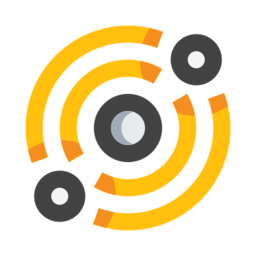Using the clipboard¶
Note: on Unix/Linux systems, the selection clipboard will always be used as the primary clipboard, while on other platforms the system’s clipboard will be used.
The clipboard manager¶
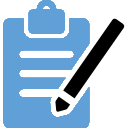
From the application’s toolbar you can access the clipboard manager button. It records the computer’s clipboard activity and keeps an history of all the IPFS CIDs or paths that have been stored in it since the application was started.
It supports drag and drop, so drag-and-dropping a link to an IPFS object on the clipboard manager button will register this object in the history.
It is also possible to drag and drop local files and directories (URLs with the file:// prefix) to the clipboard manager (from the browser, file manager, or from another application). For files, their size has to be inferior to 64Mb. There is no size limit for directories, so use with care.
Whenever the clipboard contains a new valid reference to an IPFS object, the clipboard tracker gathers information about this object (performing an object stat and determining its MIME type) and puts it on top of the clipboard stack, making it the current item.
The current clipboard item in the stack is represented next to the clipboard manager button. If available, an icon matching the discovered MIME type of the IPFS object is set on the clipboard item button. Clicking on the clipboard item button opens up a menu listing the different possible actions for this object:
Open: open the IPFS resource depending on the object type
Open with application: open with custom application
Open with default system application: open with the system’s default application (it uses xdg-open on Linux or the open command on MacOS)
Hashmark: hashmark this object
Pin: recursively pin this object
Download: download this object to the downloads folder
Set as homepage
DAG view
Run IPLD explorer
Open with Markdown editor
Supported formats¶
The clipboard manager supports the following formats:
IPFS CID version 0, for example QmRifA98t769dzkDv2gQocqJPXGtTySR5dPkyTaUZXtkLo
IPFS CID version 1 (base58-encoded), for example zb2rhd4c97sLJwmnVvUjW5movikNJaYBMfpfpGP7hktYtt8Bo
IPFS CID version 1 (base32-encoded), for example bafkreic7mf6cvjyxbrabxkswgpel2ebcjfxj35zmmzgyi6cf35bz7mstgy
IPFS path for example /ipfs/QmWzhNYvNaxz41qitbqMaTDbViFoES1NgTuoYC7dAAMJw3/src/tools or /ipfs/QmdjTSAM2xSVsXcusNHRoES4KqkJ5mW17u6oQARTWMuWMF/CHANGES or /ipfs/bafkreic7mf6cvjyxbrabxkswgpel2ebcjfxj35zmmzgyi6cf35bz7mstgy
IPNS path for example /ipns/ipfs.io or /ipns/Qmef8KSNLZZfdnrxHZKhCBBynSUFLQ4RrH88wW3sTWxfwB
URLs using the fs: or dweb: scheme for example fs:/ipfs/QmRifA98t769dzkDv2gQocqJPXGtTySR5dPkyTaUZXtkLo or dweb:/ipfs/QmRifA98t769dzkDv2gQocqJPXGtTySR5dPkyTaUZXtkLo
URLs using the ipfs:// or ipns:// scheme for example ipfs://bafybeigbtqkmsaeu6qcyp2oklp6qxjcq7twidewmx7h3ycokylhxk44ugy/ or ipns://ipfs.io
HTTP/HTTPs URLs that use an IPFS http gateway (like ipfs.io) for example https://ipfs.io/ipfs/QmRifA98t769dzkDv2gQocqJPXGtTySR5dPkyTaUZXtkLo or http://localhost:8080/ipns/peerpad.net.
Keyboard shortcuts¶
Mod is the Control key on Linux and the Command key on MacOS X.
Each of these shortcuts will act on the current item in the clipboard stack:
Mod+o opens the IPFS resource corresponding to the current item
Mod+e opens the explorer for the current clipboard item (only available if the resource is a directory)
Mod+g opens the DAG viewer for the current clipboard item
Mod+i opens the IPLD Explorer application for the current clipboard item
Mod+p pins (recursively) the IPFS object
Mod+1 sets item number 1 in the stack as the current item
Mod+2 sets item number 2 in the stack as the current item
Mod+3 sets item number 3 in the stack as the current item
Mod+4 sets item number 4 in the stack as the current item
Mod+5 sets item number 5 in the stack as the current item
Mod+6 sets item number 6 in the stack as the current item
Mod+7 sets item number 7 in the stack as the current item
Mod+8 sets item number 8 in the stack as the current item
Mod+9 sets item number 9 in the stack as the current item