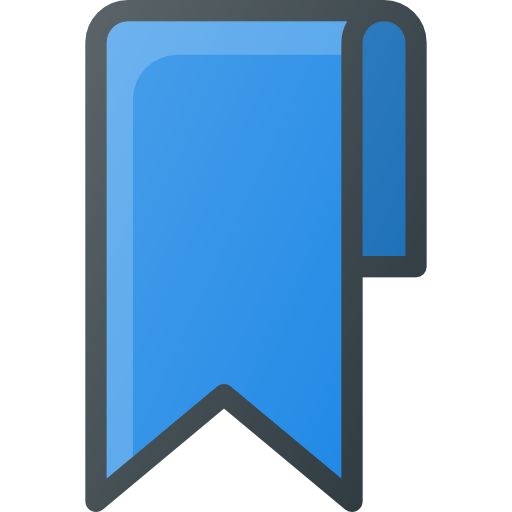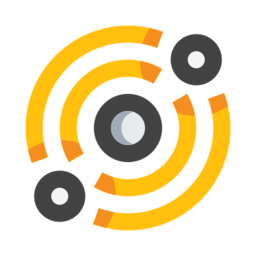Hashmarks¶
Hashmarks are bookmarks for IPFS objects (that can be links to directories, webpages, documents, text files, …). Hashmarks are referenced by their full IPFS path of the object and can contain fragments. These are all valid paths for hashmarks:
/ipfs/zdj7WazZDaMUSua3wCKgjPAj9bZXbh2EMUHzFTEmHh1BUs2uH
/ipfs/zdj7WazZDaMUSua3wCKgjPAj9bZXbh2EMUHzFTEmHh1BUs2uH/settings.html
/ipfs/zdj7WazZDaMUSua3wCKgjPAj9bZXbh2EMUHzFTEmHh1BUs2uH/settings.html#ipfs-settings
/ipns/dist.ipfs.io/favicon.ico
You can create hashmarks from many places, like in a browser tab, or from the filemanager.
Pressing Ctrl+b from the browser will hashmark the current page if it’s a valid IPFS object. From the clipboard manager you can create hashmarks as well, by opening the menu of the clipboard item of your choice and clicking on the Hashmark action.
Hashmarks are given a a title, description and icon (that will be stored within IPFS). You can also tag hashmarks and give them an optional category.
Hashmarks collections can be synchronized from external git repositories (the main repository is dwebland), so you need to have git installed on your machine.
RDF hashmarks store¶
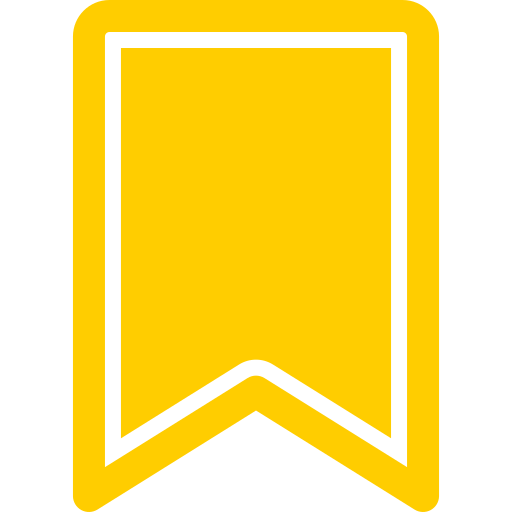
galacteek stores hashmarks as linked data in a dedicated RDF store.
When you search the dweb (with the existing engines, ipfs-search and cyber), every available result will automatically be cached in the RDF store, so that you will be able to easily look them up later without having to query those engines. Using linked data, references between objects are stored as triples and makes it possible for example to trace back which directory, which webpage contains a given image.
You can filter results by MIME category and set a limit on the number of results. The search keywords are applied to the title of the hashmark.
Following IPNS keys¶
There is basic support for following IPNS names/keys. When browsing an IPNS path (e.g /ipns/awesome.ipfs.io), open the IPFS menu on the left, and click on Follow IPNS resource).
The IPNS name or key will be periodically resolved (the resolve frequency is configurable) and you will be notified in the system tray when new content is available.