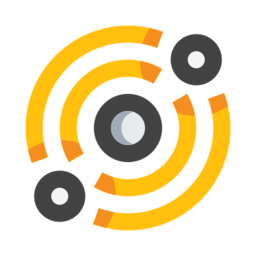Pinning content¶
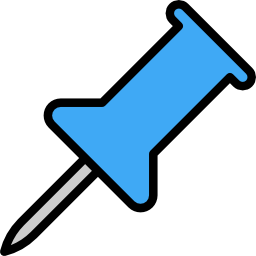
The concept of pinning is a fundamental core feature of the IPFS technology and the distributed web.
By default, any content you visit, unless explicitely pinned to your Node, will eventually be purged by the garbage collector (this is a task routinely performed by your node), to prevent your system from keeping track of too much stuff and thus taking disk space.
The beauty of this technology is that it gives you true power over this choice: which content do i want to keep but also distribute. This is where pinning comes into play.
Pinning some content means to actually keep it (never let it be recycled), so that you can always access it unconditionally. This implies that you’ll distribute this content to the peers around you, as long as it’s pinned on your machine.
This can be done, at the moment, in two different ways:
Pinning to your node: The content will be pinned to the IPFS node on your machine. This means that it’ll always be possible for you to access that content, even when you’re offline. This also means that, when you are online, you’ll be able to actively distribute that content to the network. However, when you’re not online, of course you’re not participating, you’re not distributing (and it’s your right).
Pinning to a remote service: IPFS offers the possibility to use remote services, that will pin the content for you, and keep it available 24/7. This is extremely valuable in many cases, as you probably aren’t in a situation where you run the software continually, or even have an internet connection that has decent upstream bandwidth. Using a remote service ensures that the content you want to be kept available, will be distributed by machines that have high-availability on the network and can serve the content to many peers.
At any moment you can decide to unpin something, by visiting this content, and selecting Unpin.
Pinning in the browser¶
Anywhere in the interface where there’s something that can be pinned, you’ll see an active pin button, red or blue (choose your pill).
Locally (here)¶
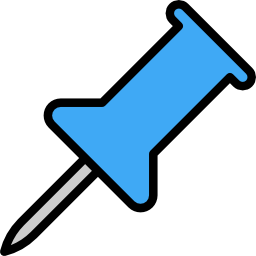
The blue pin means: to pin locally (on your machine).
Remote (there)¶

The red pin means: to pin on a remote service.
These options will only be visible once you have configured a remote pinning service. You can do that in the settings. Please check the Remote section below
Pinning IPFS links in a webpage¶
If you are browsing a webpage which contains relative or absolute IPFS links and you want to pin those objects, select Pin page’s links from the PIN button. This will scan IPFS links contained in the current page and open a separate tab from which you can select single or recursive pinning for each link found. Once confirmed, the selected objects are queued for pinning.
Automatic pinning¶
You can also activate the automatic pinning with the Automatic PIN switch button in a tab. When it’s activated, all pages visited in this browsing session will be automatically pinned to your IPFS node.
Global Automatic pinning¶
In the application’s main toolbar, next to the clipboard manager, another switch button activates application-wide automatic pinning. When this is enabled, all the content you visit will be pinned locally.
Pinning status¶
In the status bar (at the bottom of the window), the pinning status icon gives information about the status of the pinning queues. Clicking on it gives a list of the objects being pinned.
Remote¶
Sign up¶
First you’ll have to sign up for an account with a service provider. This is a list of services that you can use at the moment:
What you will need to register the service in galacteek is the API key.
Register a service¶
Once you have signed up, you should have your API key.
To register a remote pinning service, go to the settings panel, then head to the Pinning settings section and select Register a remote pinning service. A dialog for will pop up.
Enter an adequate name for the service. Then copy/paste your API key (long, encoded string) in the form’s Key field. Select Ok and your service should appear in the list.
Your service will now appear in the list of remote services when clicking on the blue Pin buttons in the browser, and you can start pinning and sharing content !
Unregister a service¶
If you made a mistake entering the key, or you want to remove a particular remote pinning service, click on the service you want to remove in the services list and select Remove service.