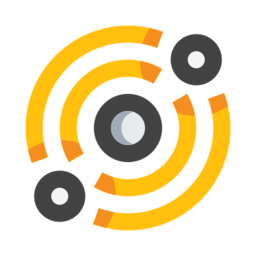Pyramids¶
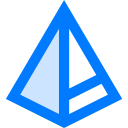
galacteek uses pyramids, which allow you to publish content dynamically on the distributed web. Pyramids maintain a history of the content you add to them, and they have a unique address (see IPNS) on the network, always pointing to the latest content (the pyramidion). Pyramids can be created from the blue pyramid button located in the sidebar.
There are various types of pyramids, as each pyramid type uses a specific framework or technology to produce its output, and requires a certain format of input (for example, a hugo pyramid requires a hugo website source folder containing Markdown files).
Pyramids can be published to your DID as a DID service (see DID services). Other peers on the network will then be able to access your pyramid by discovering the service in the list of services attached to your DID (from the peers workspace), or by directly using the pyramid’s IPNS/IPFS address.
Basic pyramid¶
The basic pyramid can be seen as a simple stack of IPFS objects, with the top of the pyramid automatically associated with the pyramid’s IPNS key. Just share the IPNS address with whoever you want so that they can always access the latest content.
This pyramid type has no DAG associated to it (it just keeps a history of what you throw at it).
Usage¶
From the pyramids toolbar (at the bottom), click on the blue pyramid button and then select Add: dynamic content. After entering the different parameters and validating the dialog, you will see your new pyramid appear in the right toolbar.
Updating the pyramid works by drag-and-dropping IPFS objects on the pyramid (from the filemanager, browser, ipfssearch results …). Just drag-and-drop a valid IPFS object on the pyramid’s button and this object will be at the top of the stack and will be published to the pyramid’s IPNS key.
You can also add the current clipboard item to the pyramid, by using the Add current clipboard item to the pyramid action in the pyramid’s menu. From the filemanager and the editor, you can easily transfer objects to a pyramid.
From the pyramid’s menu you can also copy the IPNS address of the pyramid, as well as create a QR code image for the IPNS key.
Filesystem synchronizer¶
This type of pyramid will automatically synchronize to IPFS a file or directory that you choose when you create the pyramid. Whenever the contents of that file/directory changes, it will be reimported to IPFS and associated with the IPNS key.
Usage¶
From the right toolbar, click on the blue pyramid button and then select Create filesystem synchronizer. Select the file or directory that you want to automatically sync. You can choose if you want to import hidden files, and select the delay (in seconds) after which the autosync will start when some changes are detected.
If you are synchronizing a folder, you can use a .gitignore file at the folder’s root to specify rules to ignore certain files.
When enabling the Filestore option, the import will use the IPFS filestore storage if available on this IPFS daemon, to avoid file duplication.
Note: As explained in Qt’s documentation, the act of monitoring files and directories for modifications consumes system resources. This implies there is a limit to the number of files and directories your process can monitor simultaneously. On Linux you can modify the maximum number of inotify user watches with the command sysctl fs.inotify.max_user_watches=<num>
Dwebsite¶
If you want to build a simple website that you can easily edit with a text editor, click on the blue pyramid and select Create: dwebsite.
Usage¶
After creating a dwebsite the default website will be generated. Click on its icon and select Open to view it.
To edit the website, just click on the pyramid and select Edit, which will open the text editor, from which you can modify the structure of your website.
Your web pages are in the docs folder (the default page is called index), and they have an .md file suffix (they are formatted in Markdown). To edit a page from the editor, just double-click in the filesystem tree on the page you wish to edit. After you made your changes, click on the Save icon. Note that this only writes the contents of the page, but does not update your website.
Updating your website¶
After saving, above the text editor zone, you will see a new entry appear in the editing history. To update your dwebsite, click on the blue pyramid icon and then select your website from the list (there should only be one).
For more information on how to use MKDocs please consult the MKDocs user guide
Publishing¶
Selecting Publish from the pyramid menu will publish your dwebsite and attach it to your identity (DID). Others will see your website in the services list.
Configuration¶
The configuration of your dwebsite is done with the mkdocs.yml file, which is in the YAML format.
Website name¶
Change the name of your website using the site_name configuration variable.
Theme¶
Change the theme using the theme configuration variable. You can use any of the following themes:
cerulean
cosmo
cyborg
darkly
flatly
journal
litera
lumen
lux
materia
minty
pulse
sandstone
simplex
slate
solar
spacelab
superhero
united
yeti
Check this page to see screenshots of the themes.
Hugo¶
Hugo is an excellent open-source static website generator. It is very easy to publish a website generated by Hugo to IPFS. galacteek makes it possible to create and manage a Hugo website with the text editor.
To create a website with Hugo, click on the blue pyramid and select Create: hugo website. Specify the site’s title and change the default content language if necessary. After validating, an empty website will be generated.
To create a new post, click on the icon of your website in the toolbar and select Hugo: write new post. It will open the text editor, with a dialog for the post’s title and other metadata. You will need to write the content of the post in the Markdown format. Once you’ve saved your post, just publish it to the pyramid and the website will be rebuilt.
Hugo is a well documented feature-rich software, see the documentation here. All custom tuning that you wish to do on your website will have to be done in the text editor.
Hugo themes¶
You can change the theme of your hugo website from your pyramid’s menu. Click on your pyramid and open the Hugo: change theme menu. Click on one of the themes in the list to change your website’s theme. The theme’s zip file will be downloaded and the site is then rebuilt, you should hear a sound notification when it has been updated.
Note: the installed themes are not automatically removed. If you are trying out different themes, this will use more space in IPFS and will make the pyramid’s building process slower. Once you’re satisfied with the theme, you can remove the unused themes by editing the site: in the pyramid, select Edit, then open the themes directory, and for each theme you don’t use, right-click on the theme’s folder and select Delete, then Save and publish to the pyramid.
Gems¶
You can easily create Gemini websites (capsules) in galacteek.
Click on the blue pyramid and select Create: gem. This will create an empty Gemini capsule in IPFS.
Now in the pyramids toolbar click on your newly created capsule and select Edit. From the editor you will be able to edit and create new gemini pages (gemini files use the .gmi suffix). The default index file is called index.gmi.
Make your changes and save. Once saved, click on the blue pyramid in the editor and send the changes to your pyramid. This will upgrade the capsule to the new version. You can also create files and directories in the editor by right-clicking in the folder view.
Until you publish your capsule to your DID, you won’t be able to access it from the browser. Once you’re ready click on the capsule and hit Publish.
Once published, click on the capsule and select Access Gemini Capsule
You can also go to the Peers workspace and double-click on your DID. The capsule will appear in the gems section
Gemini IPFS capsules in galacteek are accessed via a specific URL scheme called gemi, URLS use this format (PeerID and capsule name):
gemi:/12D3KooWQWcGx8jrWNPFRPpmd1ywXu612ShBkFGvmr7UBexzKTSk/mygem
Syntax¶
Gemini uses a very lightweight markup language called gemtext.
Links are created by using the => markup on a single line.
Checkout the gemtext page and the gemtext cheatsheet as well to understand how to easily write content in your gemini capsules.
DAG building pyramids¶
These types of pyramids have a DAG associated to them. The pyramid’s IPNS key is always matching the latest version of the DAG.
Image gallery¶
This is a simple application to demonstrate the power and simplicity of the DAG API in IPFS. Just drag-and-drop images from the filemanager on the pyramid and they will be added to the image gallery.
You can also drag-and-drop images from web pages.
You can browse the gallery directly or through the IPNS address.
From the pyramid’s menu you can change the gallery’s title, or rewind the DAG. Rewinding the DAG cancels the latest DAG operation (for example if you’ve added an image that you now want to remove, just rewind the DAG once, and the DAG will be restored to the previous object in the history).
IPNS records¶
To ensure that the IPNS records are maintained you can leave the application running (closing the main window will minimize the app to the system tray).