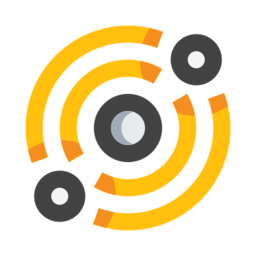Application settings¶

IPFS settings¶
The application can either spawn a local IPFS daemon (this is the default) or let you use an IPFS daemon to which you already have access.
If the IPFS daemon cannot be started, it is possible that one of the listening ports (API, swarm or HTTP gateway) is already being used on your system. In that case, change the ports configuration in the settings and restart the application.
The Minimum swarm connections and Maximum swarm connections settings let you modify the number of connections to be used for the IPFS swarm. Using low values can significantly reduce CPU usage.
The Maximum storage setting controls the maximum allowed IPFS repository size in gigabytes.
The Routing mode setting lets you choose between dht (the default) or dhtclient. Using dhtclient can significantly reduce CPU usage, but your node will not act as a full DHT node on the network.
The Pubsub routing setting lets you choose the pubsub routing protocol. The gossipsub protocol is potentially more bandwidth-efficient than floodsub and is backwards-compatible with the default floodsub protocol.
The IPNS over pubsub setting enables the publishing of IPNS records over pubsub. This is an experimental feature.
Checking the Filestore setting will enable the use of the IPFS filestore system when importing content from the filemanager. Using this feature means you can add content to IPFS without duplicating the content in the IPFS datastore. Note: this is an experimental feature.
If you use the Keep IPFS daemon running setting, the IPFS daemon will not be stopped when you exit galacteek and therefore others can still access the content stored on your node. This also saves time on startup.
Note: switching from a local to custom daemon (or vice versa) will make you lose access to the content that you might have published using the previous settings, so use with care. Use separate application profiles with the –profile command-line switch to keep multiple separate profiles.
Browser settings¶
Native GPU memory buffers¶
Native video card memory buffers.
GPU rasterization¶
Enables the use of the video card processor for rasterization.
Dark Mode¶
This setting enables or disables the use of a dark theme in all browsing tabs.
BitMessage settings¶
By default the BitMessage service is enabled. From the settings you can enable or disable the messenger service, and set the default nice process priority.
Configuration editor¶
You can use the configuration editor to tune the application’s configuration more finely (the settings dialog only shows basic settings). From the Information menu, select Config editor to open it.
The configuration is separated by module. See the Config settings section below for more infos.
Do not change any settings you are unsure about
User interface settings¶
Default web profile¶
With this setting you can select which web profile you want enabled by default when you open a browser tab. This setting is set by default to ipfs. If you want the IPFS Javascript API always enabled you should select ipfs here, or web3 if you want both the IPFS and Ethereum API enabled.
When the browser needs the JS API to render a page it will automatically use at least the ipfs profile (if minimal or another profile is the default).
Config settings¶
This is a list of settings you can change in the config editor.
IPFS¶
For IPFS settings, go to the galacteek.ipfs module in the editor.
Peering with content providers¶
You can choose to activate direct peering with different IPFS content providers like Pinata, Cloudfare, Textile ..
peering.contentProvidersDb.use.cloudfare: Peer with Cloudfare nodes
peering.contentProvidersDb.use.pinataNyc: Peer with Pinata nodes (NYC)
peering.contentProvidersDb.use.pinataFra: Peer with Pinata nodes (FR)
peering.contentProvidersDb.use.textile: Peer with Textile nodes
peering.contentProvidersDb.use.protocolLabs: Peer with ProtocolLabs nodes
peering.contentProvidersDb.use.protocolLabsNft: Peer with ProtocolLabs nodes (NFT)